Flights
The flight page shows information about the stored flights but also gives the user the possibility to send files to servers or to exchange them with other computers.
Flight mode
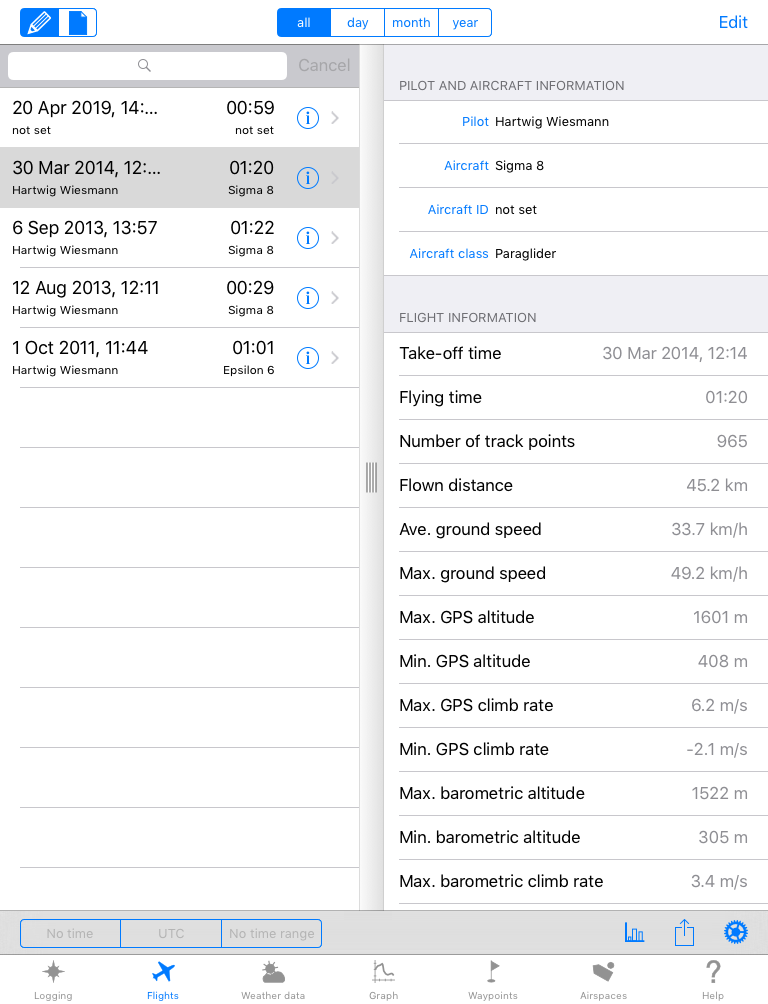
Select the flight mode if you like to have information about the flights in detail or if you like to add files to flights.
The page itself is divided into two parts: on the left side all - as long as no text or time filter has been used - flights of the database are listed. If a flight has been selected, its details are shown on the right side. If no flight has been selected, the right side is either empty or flight statistics are shown there.
Currently two different statistics are available: one gives an overview of the number of flights depending on the flown time, the other one visualizes the number of flights depending on the flown distance. The statistics reflect automatically the changes of used filters.
SkyLoggerXXL also supports printing. If a flight has been selected, its details can be printed. If no flight has been selected, a flightbook or the statistics can be printed.File mode
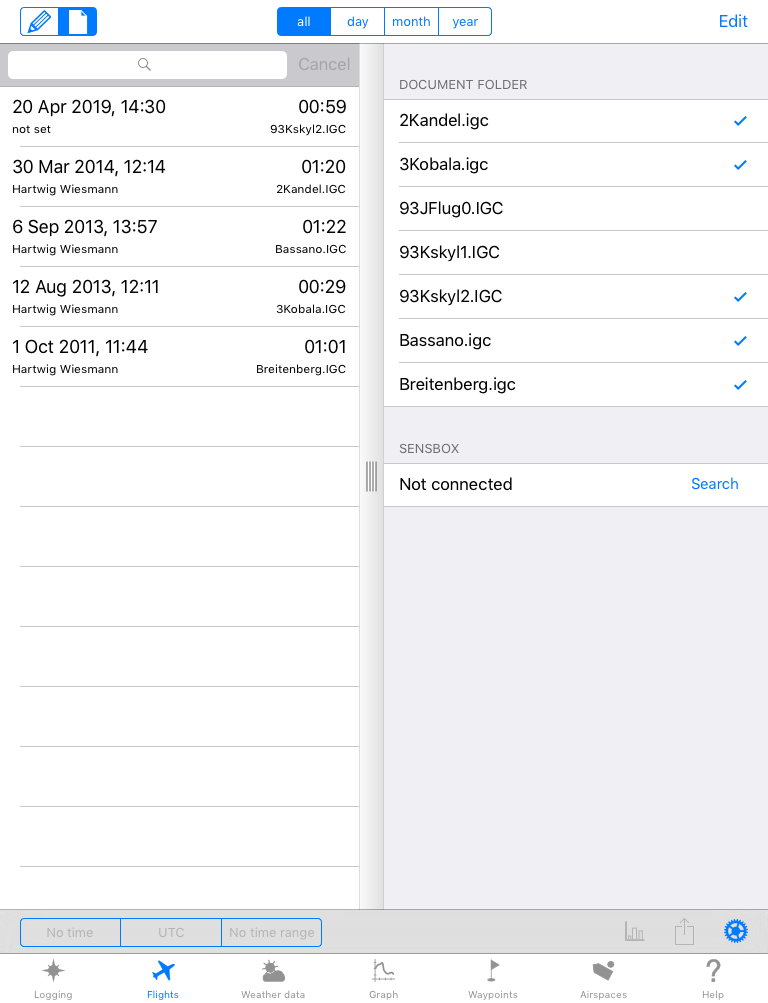
The file mode lists all files that are stored in the database. Additionally it provides function to export and import files.
In this mode the page is also divided into two parts: on the left side all - as long as no text or time filter has been specified - files in the database are listed. If no files are selected on the left side, the right side lists all files in the document folder of the app as well as the files stored in a SensBox (if connected to the iPad or iPhone). If a file on the right side is selected that is not marked, it is imported into the database.
If one or more files on the left side are selected, all possibile operations for receiving or sending data are shown on the right side. Files can be sent as an attachment per e-mail. Or if IGC-files are to be transferred directly to an OLC-server, the OLC-segment and afterwards "Export" are to be touched.
Files can also be copied via an internet browser to a computer. To do so the HTTP-segment has to be touched. Afterwards, a browser window on the computer has to be opened containing the IP-address mentioned on the iPad or iPhone. In the browser a list of the to be copied files appears. By clicking onto the files they are copied to the computer.
Remark: As an IGC-file is a text file some browser add to the copied file the suffix .txt. Is this the case the suffix has to be removed afterwards again to prevent that some programs are not able to read the files!